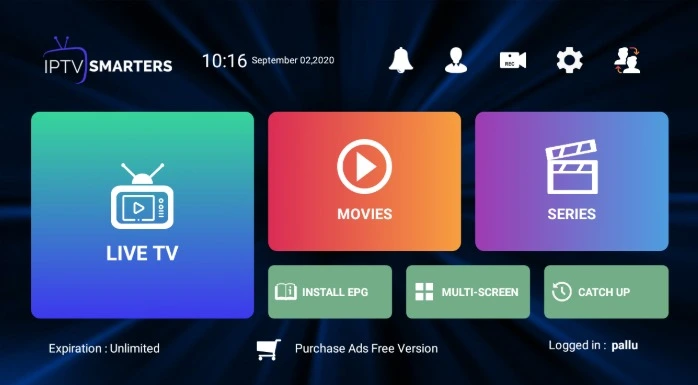
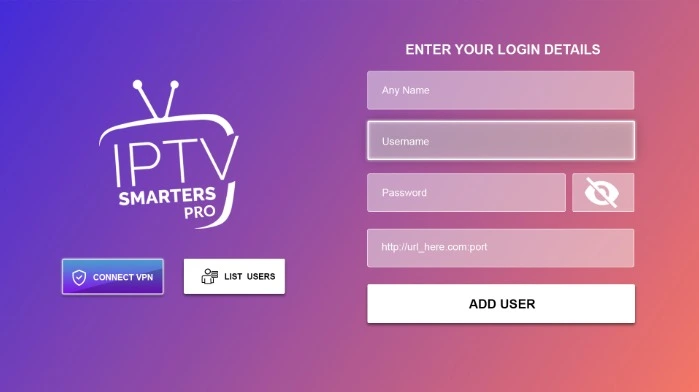
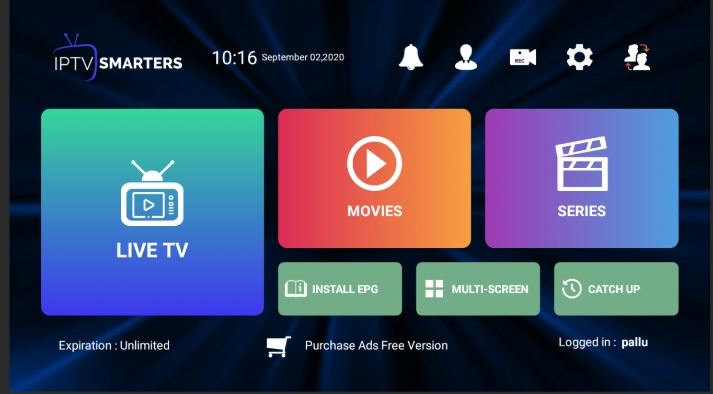
How to Use IPTV Smarters: A Complete Guide to Stream Smarter
IPTV Smarters has emerged as one of the most popular apps for IPTV enthusiasts, providing a user-friendly interface to stream live TV, movies, and series. Whether you’re new to IPTV or looking to optimize your streaming experience, IPTV Smarter offers everything you need in a powerful, accessible package. In this comprehensive guide, we’ll walk you through how to use IPTV Smarter, its features, and how to make the most of it.
What Is IPTV Smarter?
IPTV Smarter is a feature-rich media player designed specifically for IPTV services. It doesn’t provide content itself but works as a platform where users can log into their IPTV subscription to access live TV, video-on-demand (VOD), and other IPTV features.
Key Features
- Multi-screen support for simultaneous viewing.
- Compatibility with various devices, including Android, iOS, Smart TVs, Windows, macOS, and Firestick.
- Electronic Program Guide (EPG) integration for a TV-like experience.
- Support for Xtream Codes API, M3U playlists, and local video files.
- Customizable interface with options for light and dark themes.
Getting Started with IPTV Smarter
Step 1: Download and Install IPTV Smarter
Depending on your device, follow these steps to download the app:
For Android Devices:
- Open Google Play Store.
- Search for “IPTV Smarters.”
- Click “Install” to download the app.
For iOS Devices:
- Visit the App Store and search for “IPTV Smarter.”
- Download the app.
For Smart TVs:
- Go to your TV’s app store (e.g., Samsung Smart Hub or LG Content Store).
- Search for “IPTV Smarter” and install it.
For Firestick:
- Navigate to Settings > My Fire TV > Developer Options.
- Enable “Apps from Unknown Sources.”
- Use the Downloader app to sideload IPTV Smarter
For Windows or macOS:
- Visit the official IPTV Smarter website.
- Download the compatible version for your operating system.
Picture suggestion: A screenshot of the app being installed on a device.
Step 2: Log In to IPTV Smarter
Once installed, launch the app and log in with your IPTV subscription details. There are three login options:
Xtream Codes API:
- Enter your username, password, and server URL (provided by your IPTV provider).
M3U Playlist:
- Upload the M3U playlist file or enter the M3U URL.
Local Files:
- Select local video files stored on your device.
Picture suggestion: A screenshot of the IPTV Smarter login screen showcasing the options.
Navigating the IPTV Smarter Interface
IPTV Smarters offers an intuitive interface designed for easy navigation. Here’s an overview of the main sections:
1. Live TV
- Access live channels grouped by categories like news, sports, and entertainment.
- Use the EPG (Electronic Program Guide) to browse upcoming shows.
2. Movies
- Explore the video-on-demand library for movies, often sorted by genre or popularity.
3. Series
- Watch TV shows with episode details and season lists.
4. Catch-Up TV
- Replay missed programs available through your IPTV provider.
5. Multi-Screen
- Watch multiple channels simultaneously (if supported by your IPTV provider).
Picture suggestion: A screenshot of the IPTV Smarters home screen, highlighting the Live TV, Movies, and Series options.
How to Customize IPTV Smarters
Change Themes
- Go to “Settings” and select “Appearance.”
- Choose between light and dark themes or a custom color scheme.
Enable Subtitles
- While watching a video, click the settings icon.
- Select “Subtitles” and choose from the available options.
Parental Controls
- Navigate to “Settings” > “Parental Control.”
- Set a PIN to restrict access to specific content categories.
Picture suggestion: A screenshot of the settings menu with highlighted options for themes and parental controls.
Advanced Features of IPTV Smarters
1. EPG Integration
- Upload an EPG URL provided by your IPTV provider for a full TV guide experience.
2. Record Live TV
- If supported, record live channels by clicking the record button during playback.
- Access recorded content in the “Recordings” section.
3. Multi-User Profiles
- Create separate profiles for different users, allowing personalized playlists and preferences.
4. Multi-Screen Viewing
- Watch up to four channels simultaneously with the multi-screen feature.
Picture suggestion: A screenshot of the multi-screen viewing feature in action.
Troubleshooting Common IPTV Smarters Issues
Buffering Problems
- Ensure a stable internet connection with at least 10 Mbps for HD streaming.
- Reduce the streaming quality in settings if needed.
Login Errors
- Double-check your username, password, and server URL.
- Contact your IPTV provider for updated credentials.
Missing Channels
- Refresh the channel list or re-upload the M3U playlist.
App Crashes
- Update the app to the latest version.
- Clear cache data or reinstall the app.
Picture suggestion: An infographic showing troubleshooting steps for common issues.
Tips for Using IPTV Smarters Effectively
Optimize Internet Speed
- Use a wired connection or high-speed Wi-Fi for better performance.
Use a VPN
- Protect your privacy and bypass geo-restrictions with a VPN service.
Explore App Settings
- Experiment with playback options, EPG settings, and parental controls to tailor your experience.
Keep Credentials Secure
- Store your IPTV login details securely to prevent unauthorized access.
Is IPTV Smarters Right for You?
IPTV Smarters is an excellent choice for anyone looking for a versatile and user-friendly IPTV player. Its compatibility with various devices, rich feature set, and ease of use make it ideal for both beginners and experienced users.
However, keep in mind that IPTV Smarters doesn’t provide content directly. You’ll need a reliable IPTV provider to access live channels and VOD.
Frequently Asked Questions (FAQs)
Q: Is IPTV Smarter free?
A: The basic version of IPTV Smarters is free, but some advanced features may require a one-time premium fee.
Q: Can I use IPTV Smarter on multiple devices?
A: Yes, you can install the app on multiple devices. However, simultaneous streaming depends on your IPTV provider.
Q: Is IPTV Smarter legal?
A: The app itself is legal, but the legality of IPTV services depends on whether they have proper content licensing.
Q: What devices are compatible with IPTV Smarters?
A: IPTV Smarters works on Android, iOS, Smart TVs, Windows, macOS, and streaming devices like Firestick and Roku.
Conclusion
IPTV Smarter is a powerful and flexible app for accessing IPTV services. Its user-friendly interface, advanced features, and wide compatibility make it a top choice for IPTV enthusiasts. Whether you’re watching live TV, catching up on missed shows, or exploring a VOD library, IPTV Smarters offers a seamless streaming experience.
By following the steps and tips outlined in this guide, you can make the most of IPTV Smarters and enjoy endless entertainment at your fingertips.
Picture suggestion: A final screenshot of a well-organized IPTV Smarters dashboard with live channels and an active stream.
Let me know if you’d like more specific details or further customization!

